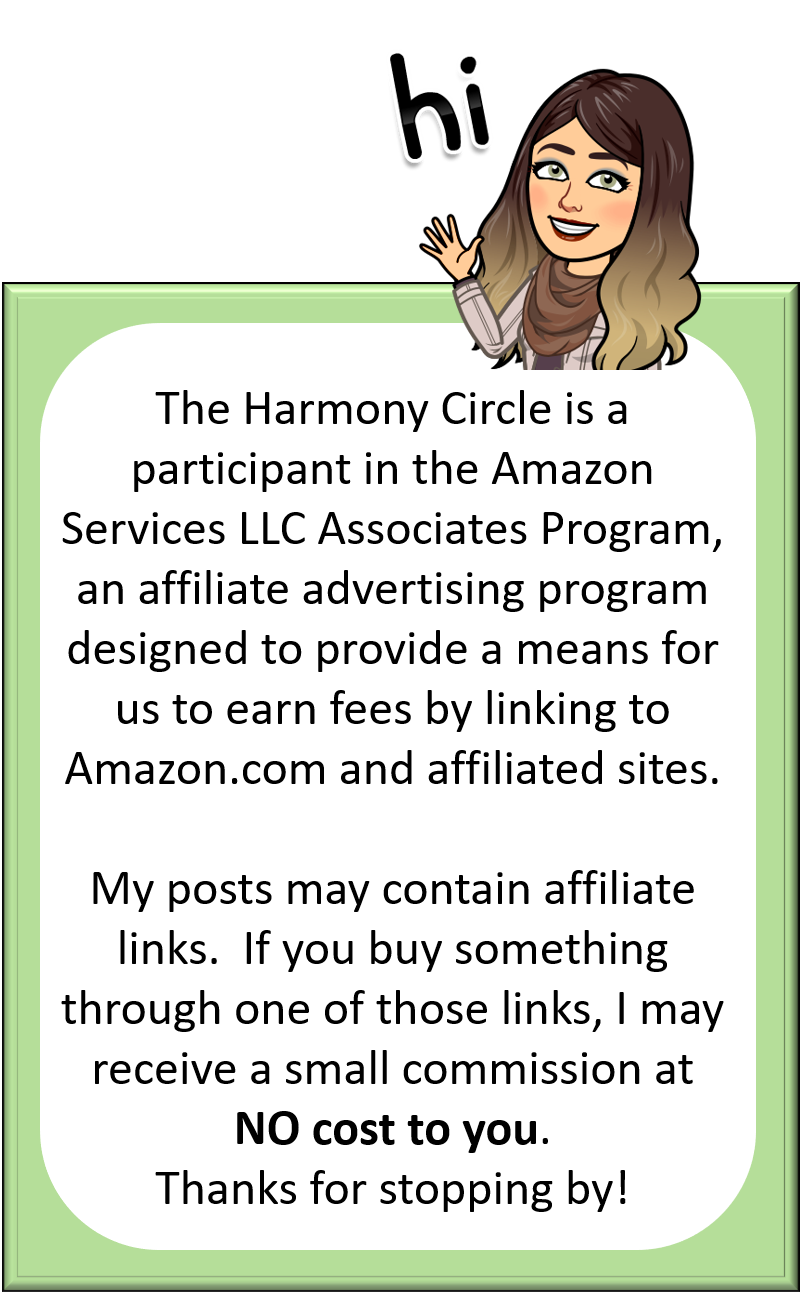5 tips for creating your own music-inspired SMART Board content
It was in August of 2011 when our music classrooms were outfitted with SMART Boards. I remembered thinking that I probably wasn’t going to make much use out of mine because, well, after all, I am a music teacher and we spend most of our time singing, dancing, or playing instruments. Right?
Well, thinking back to that summer, I am constantly reminded that I couldn’t have been more wrong. I love my SMART Board and I don’t know how I ever got along without it. At first, I went to the SMART Exchange website to see what I could find. While there were plenty of music-related activities, very few, if any, were compatible with lessons I wanted to teach my students. And that’s where my journey began… I started thinking about how I wanted to use interactive technology and what I wanted my students to get out of it. I promptly set out to create my own content.
I know what you’re thinking… that’s a LOT of work. And you’re right. There is definitely a learning curve, but don’t let that deter you from experimenting with ideas. Think of the ways you use a simple white board to display information or teach concepts. That’s where your ideas begin. Your activities do not always have to be interactive or complex to catch students’ eyes. They only have to be functional and serve the purposes you need in order for them to be relevant to your lessons. And remember, all the work you do ahead of time will save you the next time you want to teach that same activity. I love the convenience of being able to look at my files and pull out an activity I want to do because it’s ready to go.
What do you think? Are you ready to give it a go? Then read below for some tips you can use to get started on your journey with SMART Boards in the elementary music classroom. When you’re ready to start working on your projects, check out my FREE tutorial in my Teachers Pay Teachers store!
- Find your inspiration
While I prefer to create my own activities from the ground up, I do like to go to the SMART Exchange website to check out what’s already there. Did you know there’s a Music Jeopardy template? a timer? There are some great ideas and resources if you search for them. You can download any resource to your computer and begin using it right away. Sometimes you’ll find the perfect resource that is simply waiting to be used. Other times you’ll find something that generally fits what you want to do, but it’s not exactly what you want. The nice thing about downloading any resource from the SMART Exchange website is that you can tweak any of the pages and personalize them to fit your needs directly.
- Use the gallery
So now that you’ve opened a blank page, you’ll want to add text and pictures. If you don’t already have a collection of clipart, you can easily open the gallery and search for items you want to use. While there are thousands of images in the gallery, specific music images are not plentiful. You’ll find random music instruments and a few music notes, but not much else. However, you can always copy and paste images that you find on the internet (such as Google images, stock photos, etc.). And if you find an image you like, you can easily create folders under “My Content” in the gallery and drag those images into your folders to use another time. For instance, I often use images of xylophones, drums, rhythm patterns, etc. and drag them into my pages. Rather than trying to relocate those images each time I need them, I simply drag them into my gallery folders and retrieve them when I need them. Easy!
- Use what’s already there
SMART Notebook has built-in lesson ideas such as activity builder and SMART lab. Play around with those features to see if there’s anything you can use and/or adapt. I, personally, like the activity builder sorts because we are often sorting musical concepts in elementary music classes. For example, if we are sorting instrument families, I can create specific objects and assign them to accept only the instruments that go into their respective categories.
- Linking and attaching media
This is one of my favorite features of all… I love that I don’t have to sift through my CD collection, search YouTube videos, or scroll through my iTunes account to find recordings when I need them. When there’s a video I love, I link an object to it so I can click on it to view it. When there’s a recording I need for a folk dance, I can attach it to an object so all I have to do is click on it to activate it. Keep in mind that linking to media and attaching media are two different things. If you link to something, clicking on the object will take you outside of SMART Notebook and it will open a new window. Attaching sound or video to an object on your page will allow you to stay on your page and continue with your activity.
- Keep it simple
Remember… the most important thing you want to keep in mind when creating your SMART Board activities is the main purpose itself. If your goal is to teach a concept or play a game, then start with those activities and don’t worry about anything extra. Think of it like decorating a bulletin board. You don’t have to use all the bells and whistles or overload your pages with colorful images from top to bottom. Start minimal and add as you go along. You’ll gain confidence with time and experience. After all, that’s what we teach our students, too, right? Have fun creating your SMART Board music activities!
Thanks for reading!